Clearing Data and Cookies to Remove Malware from Android Devices
Malware and unwanted pop-ups or redirects can plague Android devices if the proper precautions are not taken. However, there are effective steps users can take to remove these issues from their phones and regain control. This article will explore various techniques for clearing app data, cookies, and potentially unwanted apps to erase malware and unwanted behavior from Android devices.
Identifying and Removing Unwanted Apps
One common way unwanted redirects or pop-ups can occur is through the installation of malicious third-party apps. Users should carefully examine the applications installed on their device and look for anything out of the ordinary. Some signs of a problematic app may include a generic name without a developer listed, installation from an unknown source, or unusual permissions requested. To check for unwanted apps, users can access the device settings and browse to the app or application manager. Here, a full list of every application currently installed will be visible. Taking time to carefully review each entry can help uncover potentially unwanted applications that are the likely source of issues. Simply uninstalling any suspicious or unidentifiable apps from this list may resolve the underlying problem.
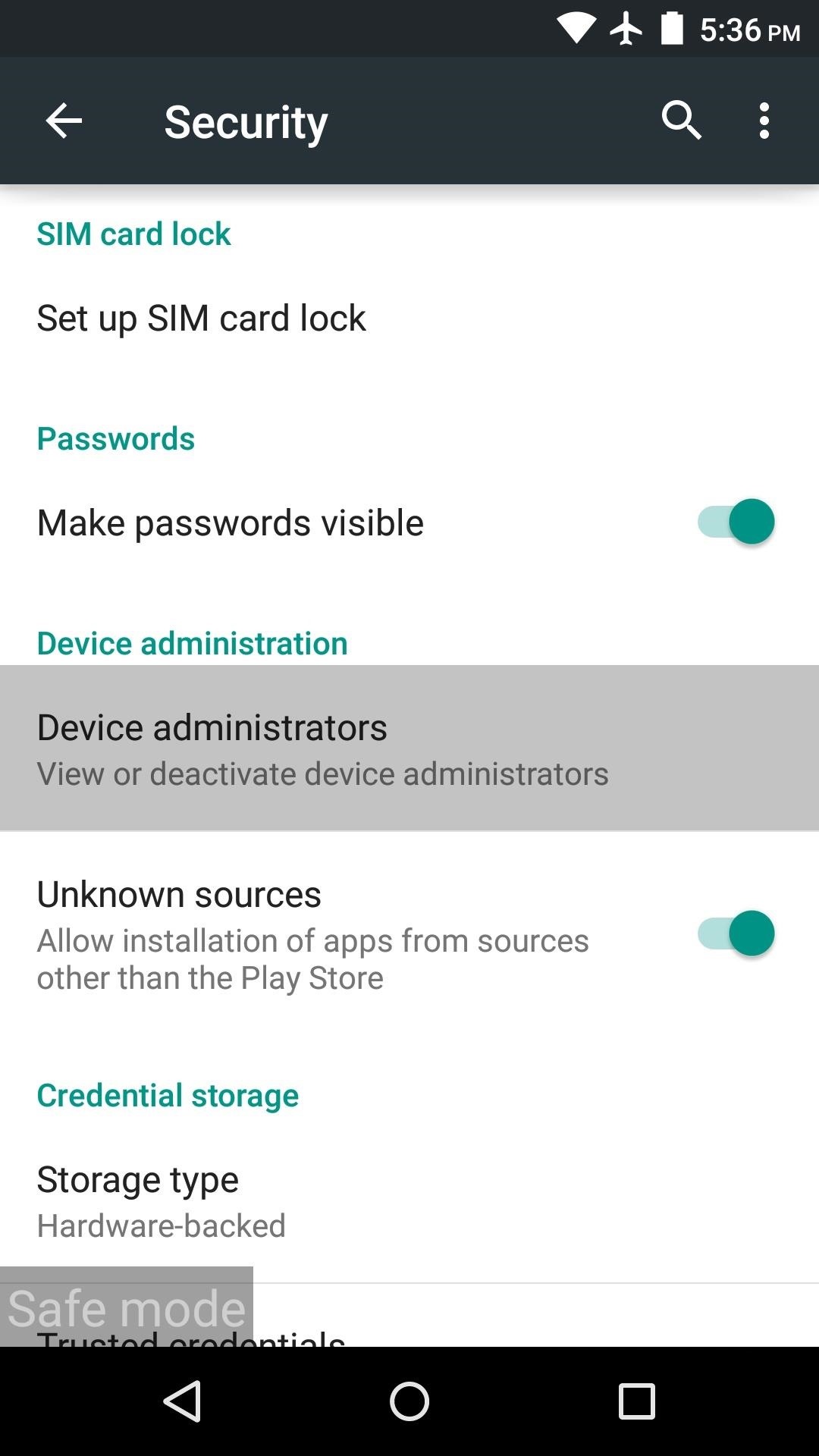
Clearing App Data and Cache
Even if no unwanted apps are discovered, clearing app data and cache is another effective troubleshooting step. Many malware scripts function by persisting data or cookies within legitimate apps like the browser. By removing this stored information, it breaks the connection allowing the unwanted behavior to continue. To clear app data, go into the device settings and select “Apps” or “Application Manager”. Choose the app wanting to have its data removed, such as Chrome, Facebook, or others frequently used. In the app info screen, look for an option to clear storage, cache, or data and select it. This wipes the app’s individual stored records without uninstalling the program itself. It is also advisable to clear data for all apps after identifying and removing any potentially unwanted applications.
Resetting Advertising Identifiers
Another layer of protection is resetting a device’s advertising identifier, which tracks users across apps and sites for profiling. Malware authors sometimes exploit these identifiers after infecting a device to continuously target ads. To break this connection, the ID needs refreshed. On Android, access “Google Settings” either through the app drawer or device settings. Select the “Ads” section and click “Reset advertising ID”. This generates a new random identifier that dissociates the device from any previously collected data. Combine this step with clearing app data and cache to help remove targeting from recurring malicious ad campaigns.
Disconnecting during the Process
An additional precaution recommended by some experts is to fully disconnect affected devices from wireless networks while clearing data and cookies. The theory holds that malware scripts may try communicating across linked devices. By operating offline, it severs any potential synchronization of issues. Once all apps have been cleaned from each individual phone, laptop, or other client, reconnect one at a time to the network. This adds an extra layer of isolation during remediation efforts. While an extreme measure, disconnecting helps ensure a thorough cleansing when persistent malware has spread across multiple devices connected to the same Wi-Fi access point.
Improving Security Moving Forward
Finally, taking precautions like only installing apps from trusted publishers in the Google Play store and enabling verification for unknown sources can help block future infections. It is also wise for users to consider using mobile security software, which continuously monitors for malware and unwanted apps in the background. Such additional layers of protection complement manual cleanup efforts to create a more robust defense against suspect redirects and unwanted behavior down the road. By methodically working through each of the clearance and troubleshooting steps outlined, users gain the knowledge to remove malware sources from their devices. Regaining control and improving safeguards sets them up for online experiences free of disruption from potentially unwanted applications and persistent ad scripts. With a multifaceted approach, even stubborn infection cases can be resolved.
Maintaining a Clean System
Even after completing the malware removal process, it is important for users to remain vigilant. Over time, new threats may try to infect the device once again. To maintain a clean system, some best practices include only downloading apps from trusted developers, avoiding suspicious links and attachments, and keeping software like the operating system and security applications up-to-date. Periodically reviewing installed apps and clearing cache/data for rarely used programs also helps eliminate any potential issues over the long run. Built-in tools like Google Play Protect can also continuously monitor in the background for potentially harmful apps or unexpected system changes. Using a combination of manual oversight along with automated security features makes for a layered defense that reduces the risk of repeat infections.
Seeking Help when Needed
For more stubborn cases that do not respond to the basic troubleshooting steps, users have additional options. Tech support communities can offer extra problem-solving ideas and expertise beyond what an individual may have. Formal malware removal scanning and analysis may also be necessary through a reputable security firm.
Do not feel discouraged when initial tries do not work - with patience and the right knowledge, solutions are available. By learning about potential issue points and experimenting with various tools, most malware can ultimately be defeated. Even serious infections usually have a fix if the proper research and assistance is utilized. Remaining calm and systematically working through options sets users up for full restoration of a clean device environment.
