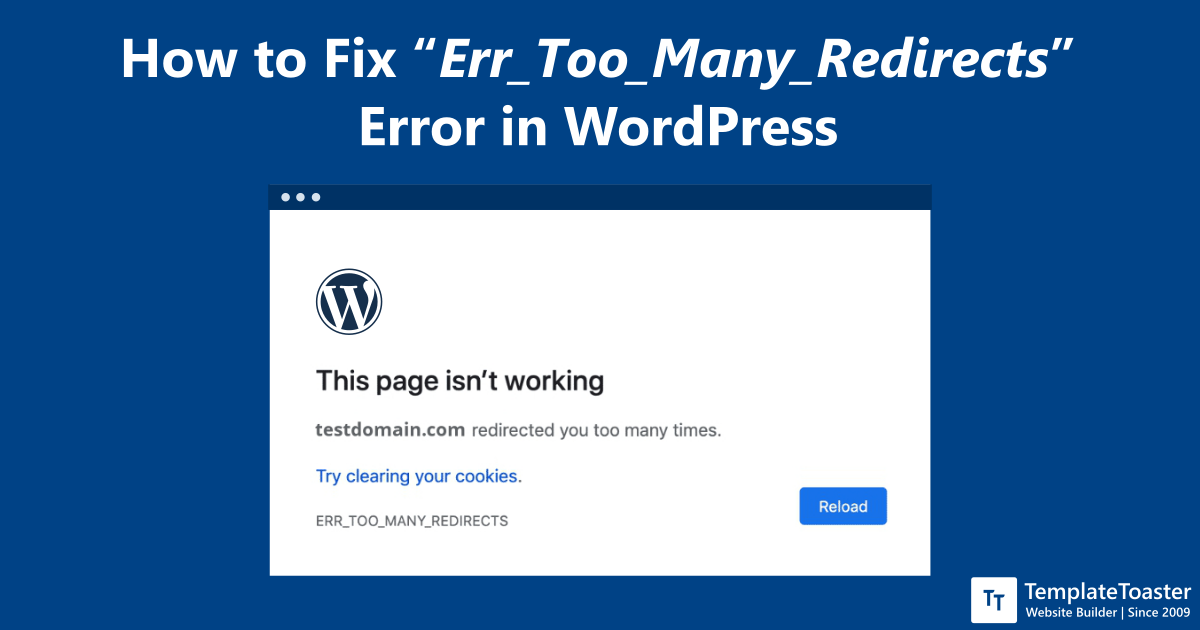Fixing Unexpected Redirects from Your WordPress Site
Understanding the Problem
A website redirecting to another domain without permission can be frustrating and damaging. It prevents site visitors from accessing your content and harms your site’s usability and search engine rankings. There are many possible causes for unexpected redirects, so determining the root cause is essential to resolving the issue. WordPress redirection troubleshooting requires carefully inspecting different areas of the site individually.
Checking Configuration Files
One of the first places to look is your site’s configuration files. The .htaccess file is particularly important as it controls URL rewriting on Apache servers. Malicious code can be added to redirect visitors. Check the .htaccess file for any unfamiliar rewrite rules and remove them if found. The wp-config.php file containing database credentials should also be inspected. WordPress .htaccess mistakes are a common source of redirects.

Evaluating Themes and Plugins
Themes and plugins are another major source of redirects. Outdated, buggy, or insecure extensions can cause redirects intentionally or unintentionally. Temporarily deactivate all plugins to see if the issue persists. If not, reactivate one by one to pinpoint the culprit. Check for updates to the currently active theme as well. Malicious code could also be added to theme files. Look for anomalies like unexpected JavaScript or redirects in header.php.
Investigating Server Settings
Issues on the server-side may also redirect traffic unexpectedly. Contact your web hosting support and check for server-level configurations like reverse proxies, caches, or misconfigured DNS that could redirect traffic. Ensure the website URL and IP address settings match your records and haven’t been modified without permission. Server malware infections are also possible, so request a deep scan of the server environment.
Reviewing Database Changes
The WordPress database holds important configuration details like site URL info in the wp_options table. Check for any unfamiliar users, especially with admin privileges. Look for anomalous database queries, entries or modifications that could trigger redirects. Database backups from before the redirects started can help identify changes.
Scanning for Malware Infections
If changes to files and the database are ruled out, malware is a strong possibility. Many infections deliberately redirect visitors to generate ad revenue. Use a security plugin like Sucuri or Wordfence to thoroughly scan all files and database content. Most offer real-time scanning and automatic malware removal tools. Consider professional malware cleanup if the infection is sophisticated.
Hardening Security and Backups
Once any infections or issues are resolved, the site needs protection against future compromise. Install a robust security plugin and configure strong security settings like improved password strength, two-factor authentication, and login monitoring. Keep software including WordPress, themes and plugins fully updated. Backups are also critical - restore from a clean backup immediately if reinfected. Regularly back up the full website files and database.
Evaluating Existing Security Practices
Audit existing security practices to identify weaknesses. Are login credentials secure and unique from other sites? When was the last security audit performed? Review plugin and theme installation sources - only install from official repositories for reliability. Weak password policies and lack of updates are common entry points. Strengthening these foundation security basics can prevent compromise.
Identifying Redirect Triggers
Now that underlying issues are fixed, identify what specifically triggers the redirects. Common triggers include site home page, category/post URLs, logged-in dashboard access. Test various site sections while monitoring network requests. Redirects may be internal only or also present externally. Note response codes - temporary 302 redirects differ from permanent 301s. Redirect chains should also be investigated to fully map the route.
Using Dev Tools for Debugging
Browser developer tools are invaluable for debugging and tracking redirects. The Network panel shows HTTP requests and responses including redirects. The Console may reveal JavaScript errors or code triggering redirects. Parameterize URLs being redirected and note commonalities. For example, redirects may only occur on non-www to www or when a specific plugin is active. Methodically working through variables can pinpoint the trigger.
Performing Post-Mortem Analysis
Once redirects are resolved, review what went wrong to prevent future issues. How was the site initially compromised? Was a known vulnerability exploited? Audit logs and malware signatures may provide clues. Update security procedures based on lessons learned. Consider optional advanced protections like a web application firewall, TLS encryption, two-factor authentication, and regular Application Security Testing. Develop an incident response plan for future security incidents. Most importantly, keep vigilance high on ongoing security maintenance.
Conclusion
Dealing with unauthorized website redirects can be frustrating but following a systematic troubleshooting process will resolve the root cause. Inspecting configurations, plugins, malware, and server settings covers major possible issues. Hardening security prevents repeat incidents. Ongoing monitoring and maintenance ensures your important website remains under your control and available to users. With diligence, you can eliminate unexpected redirects and safeguard your online presence.