Maximizing Performance of Intel HD Graphics 520 for Gaming
Frequently Asked Questions
One of the most commonly asked questions among gamers with integrated graphics is how to improve performance for gaming. While the Intel HD Graphics 520 is not a dedicated gaming GPU, there are some steps that can help optimize its performance within limits. Let’s take a look at some of the frequently asked questions around Intel HD 520 graphics and see what options are available:
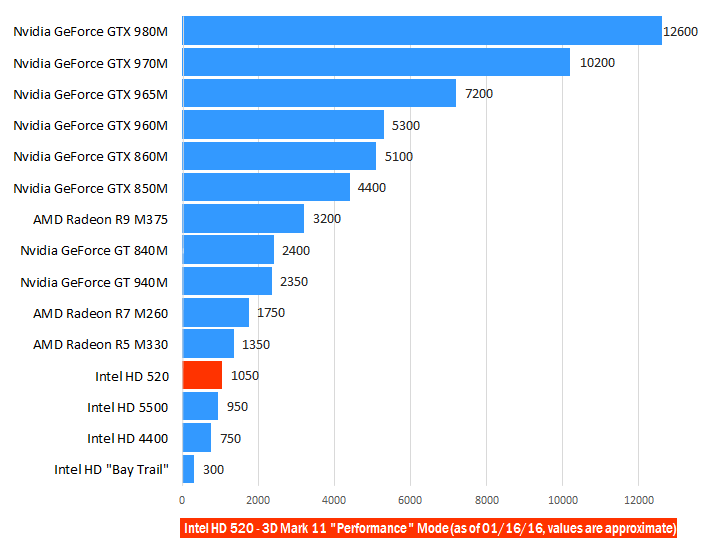
Download the Latest Graphics Drivers
Ensuring your system has the latest graphics drivers is one of the most impactful things you can do. Graphics drivers contain important optimizations for both games and applications. Outdated drivers can negatively impact performance and limit functionality. For Intel HD 520 graphics, you should download the latest available drivers from either the Intel or your laptop/PC manufacturer’s website. Running outdated drivers is essentially leaving performance on the table. Spend a few minutes to install the latest version - it could gain you a few extra frames per second in games.
Ensure Dual-Channel RAM Configuration
Integrated graphics like the Intel HD 520 utilize system memory (RAM) for graphics memory. Having your RAM configured in dual-channel mode provides more memory bandwidth compared to single-channel. Dual-channel RAM configuration involves populating both memory slots on your motherboard with equal-capacity RAM modules. This doubles the memory bandwidth available to boost graphics performance. Check your motherboard manual to verify how many RAM slots it has and install RAM accordingly.
Optimize Game Settings
While the Intel HD 520 was never intended for cutting-edge AAA gaming, it can handle many esports and older titles if you adjust the graphics settings appropriately. Dial down resolution, effects quality, textures and view distance in games’ graphics options. Prioritize frame rates over visual fidelity. Take battles royale games like Fortnite for example - with low settings, the HD 520 can still deliver a pleasant experience above 30fps. Experiment to find the right balance between image quality and smoothness. Compromise is key for integrated graphics.
Consider Upgrading System RAM
For the Intel HD 520, system RAM plays a crucial role in graphics performance. having at least 8GB of RAM is recommended as a minimum these days. However, doubling RAM to 16GB can offer noticeable benefits especially when multitasking while gaming. More RAM allows the iGPU to dedicate more memory to graphics workloads without swapping to disk as often. It results in smoother gameplay. So budget permitting, upgrading from 8GB to 16GB of RAM is worth considering for integrated graphics users.
Prioritize Lightweight Games
While an Intel HD 520 can run some demanding games with tweaks, focusing on lightweight titles ensures a reliable experience. Games from 5-10 years ago from genres like platformers, indie 2D games, retro titles will run great. Prioritize multiplayer games compatible with integrated graphics to enjoy with friends. Check YouTube for game benchmarks before buying. Consider free-to-play games too to avoid wasted purchases. Aiming lower graphics means more options open up.
Take Advantage of Intel’s Graphics Command Center
Intel’s Graphics Command Center software offers optimized settings and profiles for games. It can automatically configure 3D application settings for best performance. Look for game-specific optimization suggestions here. Profiles may improve image quality or boost frame rates without manual tweaking. The software also allows monitoring performance metrics and updating drivers seamlessly. Leverage its game optimization features for the small gains they provide.
Overclock Sparingly (If Possible)
Overclocking the Intel HD 520 GPU or memory clocks via third-party tools can potentially squeeze out some extra graphical horsepower. However, overclocking also brings along stability and compatibility concerns. It is not guaranteed or advisable for all systems. Experiment lightly if your system permits overclocking within warranty period. Prioritize small undervolts and core/memory clock bumps over aggressive values that risk crashing or artifacts. Have realistic expectations of only marginal gains from overclocking rather than hoping for giant boosts to performance. Safety first when tampering with default clock speeds.
Stay Within Hardware Limitations
At the end of the day, the Intel HD 520 remains an entry-level integrated GPU for basic usage, not dedicated gaming. While you can tweak performance upwards within reason using methods above, there will always be hardware limitations preventing intensive new titles from running well.
Be willing to compromise on settings or skip the latest AAA games. Consider your hardware realistically rather than trying impossible tasks. Have fun with what Intel HD 520 can offer rather than frustration over what it cannot. Adjust expectations based on benchmarks and experience reports rather than spec-sheet marketing. Enjoy games optimally within the chip’s capabilities.
